How to lodge a complaint on Central Pollution Control Board (CPCB) Portal Regarding EPR
 Portal.webp)
If you are an applicant in the for registration with Central Pollution Control Board (CPCB), it might happen that you face certain issues during the registration process. The CPCB allows you to file a complaint with CPCB to resolve your issues. Here’s how the CPCB complaint mechanism works:
- You need to lodge the complaint online
- A ticket is generated
- Respective department will get notified of the complaint
- The department will take the necessary action and resolve the issue
- The ticket will be closed
But how to file a CPCB complaint online? Let’s find out!
Steps to File Complaint with Central Pollution Control Board (CPCB) Regarding EPR
To file a complaint with Central Pollution Control Board, follow the below steps:
1. Register as Complainant
- If you are a first-time complainant, you need to register as complainant. Navigate to the following website: https://eprsupport.cpcb.gov.in/
- Click on ‘First Time Complainant?’. In case you are already registered as complainant, click on ‘Login as Complainant’ button.
- Enter the name of your company
- Select your role, whether you are a producer, importer, brand owner etc.
- Enter your EPR Registration Number
- Enter your full name
- Enter your registered email ID and contact number
- Set the password and confirm your password.
- Click on ‘Create Complainant’
2. File the Complaint
a. Login as the complainant
b. Enter your Email ID and PDF of the issues you are facing
c. Select the portal where you wish to register your complaint. This includes EPR Plastic, E-Waste Management, EPR Battery and EPR – Management of Waste Tyre
d. Select the issues that you are facing. Here’s how the issues have been categorised:
|
Issue |
Sub-Categories |
|
Sign Up Issues |
|
|
Login issues |
|
|
Registration Issues |
|
|
Post Registration Issues |
|
|
PIBO Operations Issues |
|
|
PWP Operations Issues |
|
|
Certificate Generation Issues |
|
|
Annual Report Issues |
|
|
Other |
|
e. Enter a detailed description of the issue you are facing in the box below.
f. Check the details and click on ‘Generate Ticket’ button.
g. Your ticket will get generated and get notified to the concerned department. The department will resolve your issue and close your ticket thereafter. For more such useful information and assistance, contact ASC Group.
Also, Check "EPR Latest Updates"
Leave a Reply